Sidebar¶
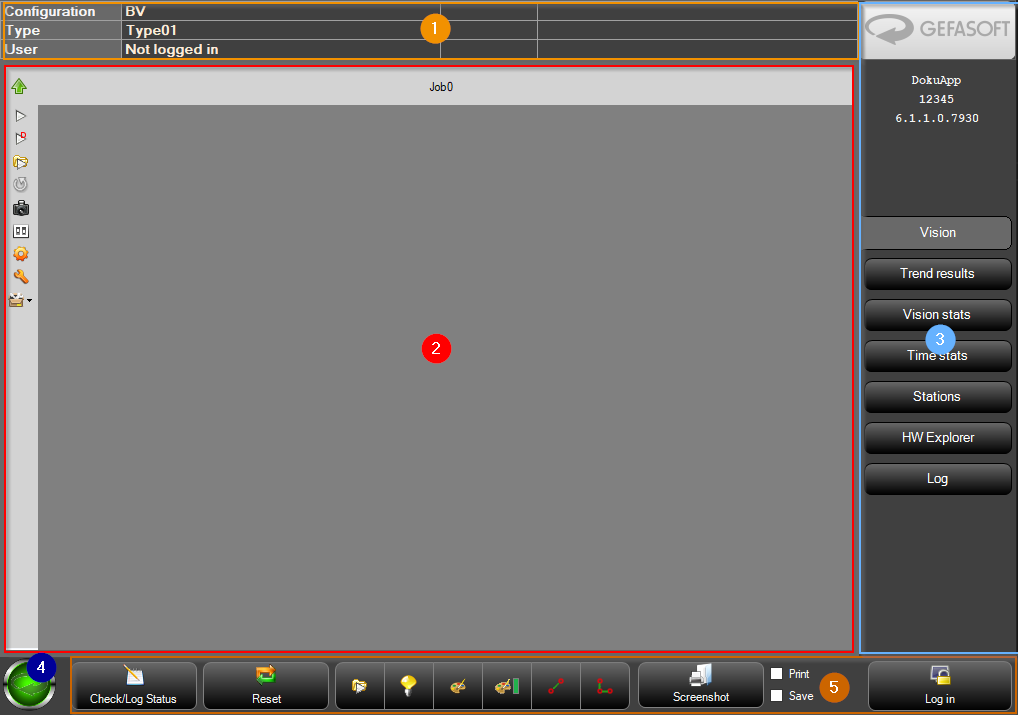
In the top right corner of the sidebar (3) a logo is displayed, which can be set in the configuration file shellConfiguration.xml.
Double-clicking the logo toggles between normal windowed mode and a windowless full-screen mode (kiosk mode). In the user-management it is determined whether a user is allowed to leave the kiosk mode.
Note
Viper.NET can be started directly in kiosk mode with the command-line parameter caption=0.
Below the logo, the value of applicationName and projectNumber from the Viper.NET project file and the Viper.NET version are displayed.
Below that, there are several tabs that can be used to switch the main view (2). The displayed tabs can be configured or removed via the configuration files userTabs.xml and extAppTabs.xml as well as via the global settings. Plugins such as the vision-plugin can provide additional tabs. Plugins can also be used to display additional GUI elements above or below the tabs. Therefore, the display position of the tabs is also configurable.
Note
It is recommended to use the global settings of the user interface to configure user tabs and layout childs.
Note
In special applications with only one tab, the sidebar may be hidden.
The following tabs are always available in Viper.NET.
Stations¶
This lists the input and output bits from each station.
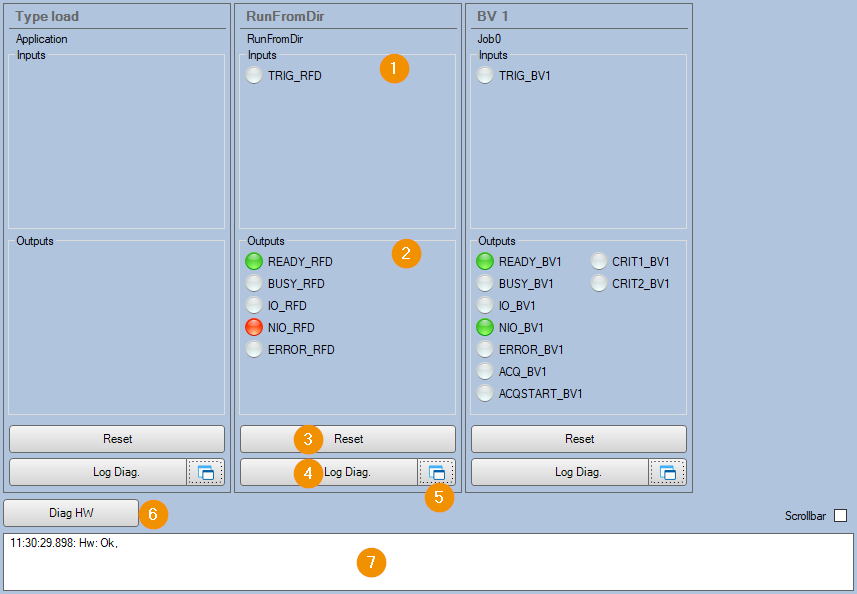
Digital inputs of the station
Digital outputs of the station
Reset station. This should only happen in the event of an error, never during operation. Diagnostic information is written to the log file via “Log Diag.
Write diagnostic information to log file.
Undocks station overview as a separate window.
Start short diagnosis of the GInOut hardware.
Display of the diagnostic message of the connected hardware (see also GInOutHwExplorer).
HW Explorer¶
All information and settings of the digital interfaces of Viper.NET are displayed here. The display of the tab can be disabled in the Tab-Configuration.
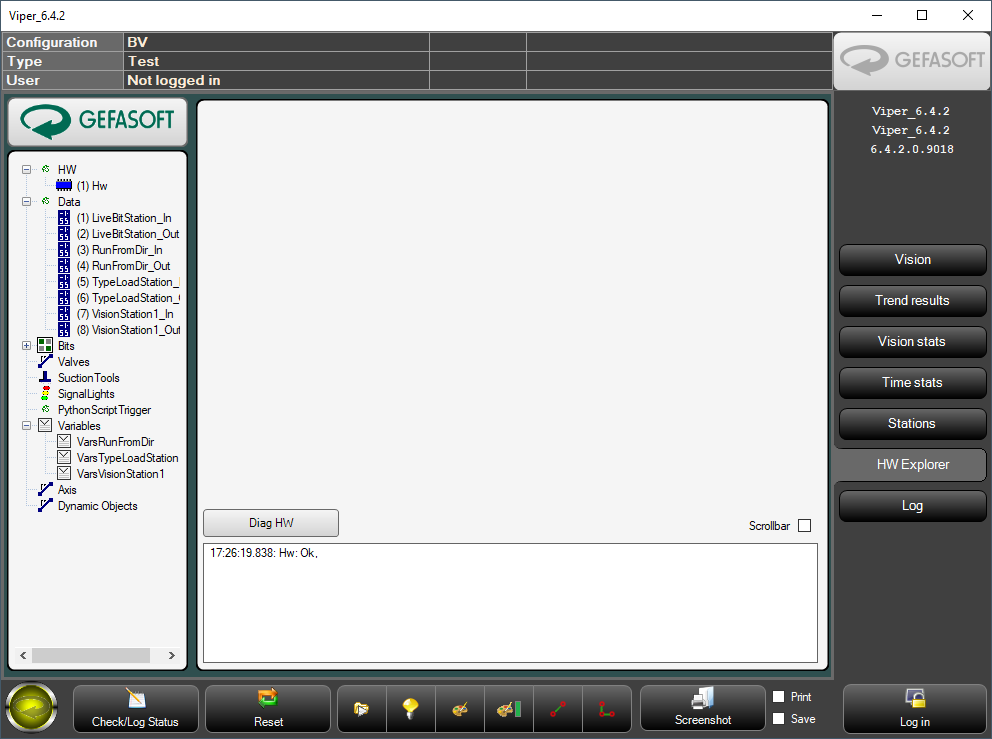
Log¶
Under Log the configured GBufferAppender are displayed. The tab display can be disabled in the tab-configuration.
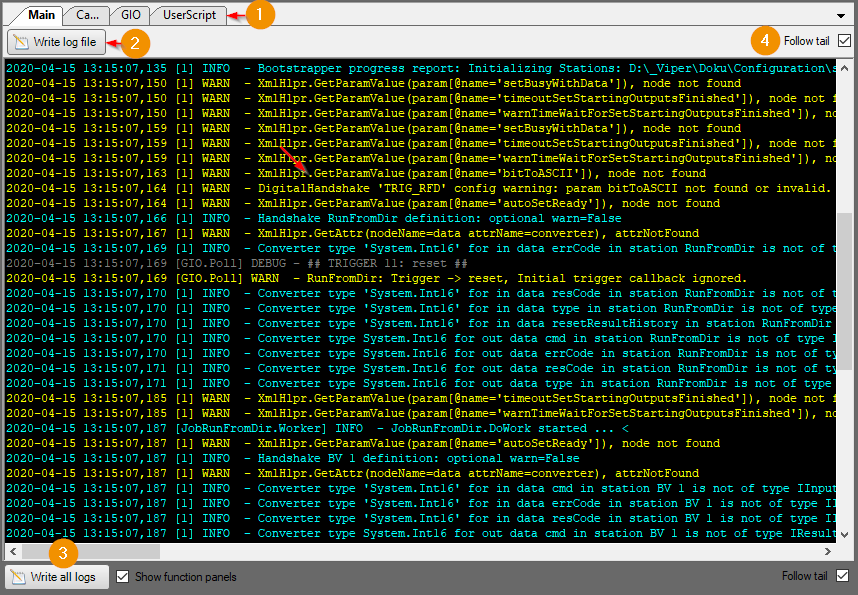
(1) Display of the configured logs.
(2) Saves the displayed log to the configured DumpFile.
(3) Saves the every log to the configured DumpFile.
(4) If the checkbox is set, the most recent entries are always displayed.
Hint
All log settings such as file path are configurable.