PinTipExtractor3DTool¶
With the PinTipExtractor3DTool the tip of a pin of a pin bar is determined in a 3D image. The input image is a CogImage16Range 3D image. The tool is used within the Gefasoft-PinCheck3D-Tool.
Settings and Results¶
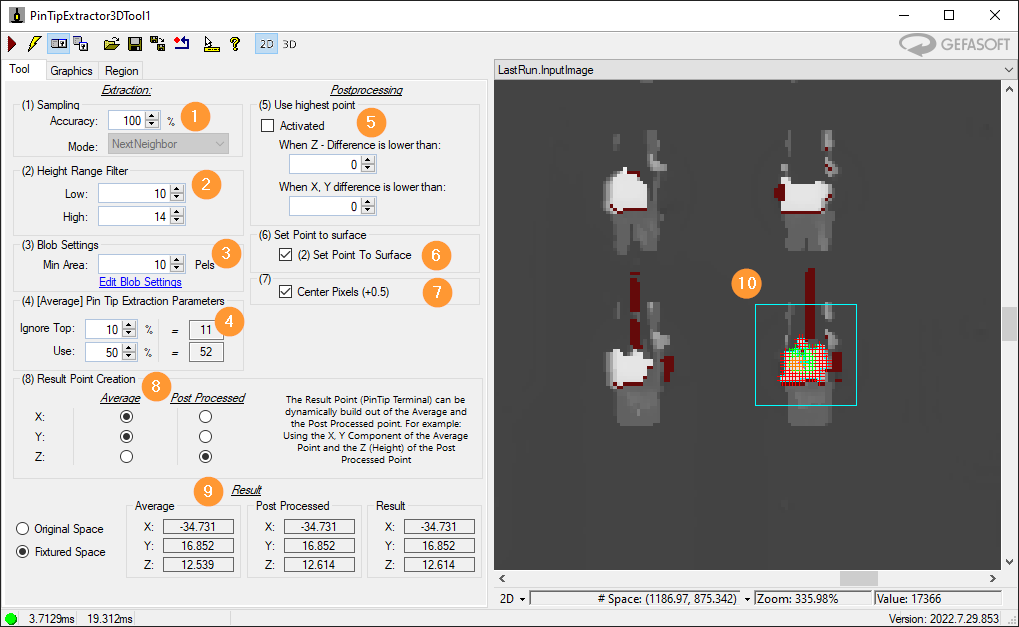
Sampling: Reduction of the image data in [%].
Height Range Filter: Height range for pin tip search. Numerical values in the “SelectedSpaceName3D” of the input image. These values are used to create a mask image that is passed to a blob tool (3).
Blob tool: A blob tool is used to determine the boundary for the pin tip search from point (2) in the mask image.
Extraction: Within the border from the Blob tool (3) the pin tip is searched. With “Ignore Top” the upper n-% of the pixels can be ignored. The parameter “Use” defines how many of the upper remaining pixels are to be averaged for the determination of the spptice.
Use highest point: Within the boundary, including the “Ignore Top”, the highest point is searched. This is used as “Post Processed” result, if the X-Y-Z deviation to the mean value from (4) is within the limits.
Set point to surface: If the highest point was not used (Use highest point), the Z value at the averaged X-Y position is set as the “Post Processed” result.
Center Pixels: The center points of the pixels are used as X-Y cooridinates [pixels] (All X-Y values [pixels] + 0.5).
Result Point: Determines whether the “Average” or “Post Processed” coordinate should be used for the result of the tool. This can be set separately for X, Y and Z.
Result: X, Y and Z coordinate of the pin tip. The tool returns the coorinates in “Original Space” as well as in “Fixtured Space”. The name of the “Original Space” must be passed to the tool via the input terminal “OriginalSpaceName3D”. The “Fixtured Space” is the “SelectedSpaceName3D” of the input image.
LastRun.InputImage:
Cyan blue rectangle: search region for the pin tip.
Orange crosses : “Ignore Top” pixels off (4).
Green crosses: “Used” pixels off (4).
Red crosses : Unused pixels.
Region¶
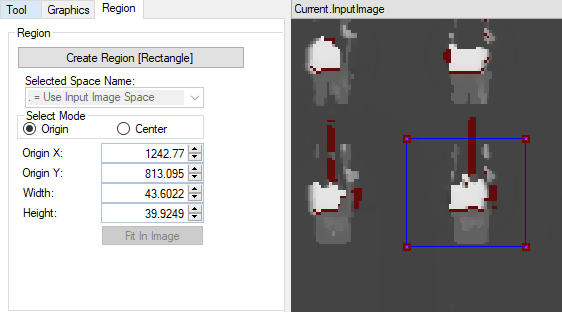
The search region for the pin tip is a rectangle. Via the button “Create Region” a new recheck can be created. Usually the region is passed to the tool in the input terminal “Region”.