Settings¶
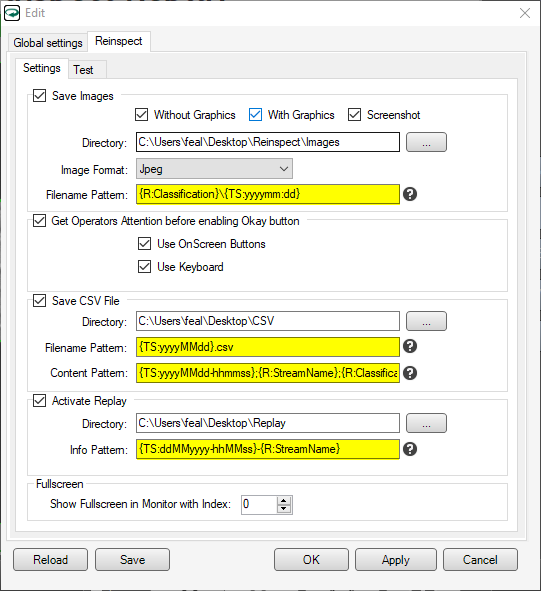
Settings of the ReInspect Plugin¶
Save Images¶
Save the displayed for archiving.
Without graphics: The views are saved without graphics.
With graphics: The views are saved with graphics.
Screenshot: The display is saved as it appears on the screen.
Save location: Folder where the graphics are saved.
Image Format: The format in which the graphics are saved.
Filename Pattern: How is the filename constructed. (Supports wildcards)
Note
If a view consists of several images, they are saved separately. To save the view as the operator sees it, the Screenshot option should be selected.
Note
To save storage space, images should be saved compressed as JPEG files.
Save CSV File¶
Results can be saved as a CSV file.
Directory: Folder in which the replay data is stored.
Filename Pattern: How is the filename constructed. (Supports wildcards)
Pattern: How is the file name constructed. (Supports wildcards)
Note
If the file with the generated file name already exists, the content is appended in a new line. Otherwise a new file is created.
Note
To create a new CSV file each day the date must be incorporated into the filename pattern. For example: {TS:yyyyMMdd}
Activate Replay¶
Enable Replay. If enabled, the views and results of the re-evaluated parts are saved to be able to display them later in the Replay tab.
Directory: Folder in which the replay data is stored.
Filename-Pattern: Structure of the filename of the replay file. This filename is displayed in the info column of the replay tab.
Fullscreen¶
Show Fullscreen in Monitor with Index: On which monitor is the Reinspect Client application displayed in fullscreen mode.
Placeholder¶
Placeholders are offered for certain fields (highlighted in yellow in the screenshot) in the settings. These are evaluated during execution and allow the embedding of additional information in file paths or CSV files.
Placeholders have the following structure: {placeholder:options}
The placeholder specifies which placeholder is to be used. Each placeholder has an option field.
Available placeholders¶
Date¶
{TS:Format}
The date format can contain the following elements:
YYYY |
Year (2020) |
hh |
Hour |
MM |
Month |
mm |
Minute |
dd |
Day |
ss |
Second |
More info on how to format the date: User-defined format strings for date and time.
Hardware Manager Variables¶
{GIO:Variable} A Hardware Manager variable: The full path of the variable must be specified.
Resource¶
{R:Name}
Fixed additional values that can be embedded. Currently these are:
Classification: The rating of the image (IO / NIO)
StreamName: The name of the stream from which the image was sent (the reinspect location).
StreamIndex: Index of the stream from which the image was sent (the reinspect counter).
Example:
To determine the storage path of an image, this path is converted to D:Images{R:StreamName}{R:Classification}{TS:yyyyMMdd-HHmm}-{GIO:Reinspect.A2C} using wildcards: D:BilderStation3NIO20201207-0849-A2CDasIstEineA2CNummer